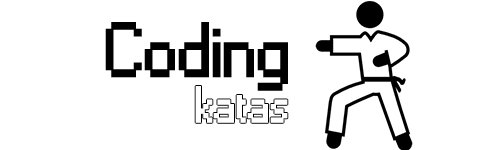
Zmiana systemu operacyjnego może okazać się początkowo bolesnym doświadczeniem. Ostatnimy czasy zmieniłem system operacyjny z Windows na macOS, a to wiąże się to ze zmianą nawyków (w tym skrótów). Od zawsze uważam, iż znajomość skrótów narzędzi, z których korzystamy na co dzień jest pozycją obowiązkową. Aby móc nadal w efektywny sposób wykorzystywać IDE przygotowałem kata ze skrótami.
Kata
Poniżej znajduje się lista poleceń, które należy wykonać (na dole jest link do GitHuba, gdzie znajdują się dwie wersje z i bez podpowiedzi):
- Create new project (Maven will be ok)
- Right now you can use only keyboard
- Create new class “Dojo” with psvm
- Add sout with “message” message
- Duplicate five times line created before
- Change last “message” to “last”
- Move the last line to the top
- Extract “message” to const
- Move cursor on the beginning and end
- Move cursor between whitespaces
- Extract one of “message” line to other method
- Add JUnit dependency
- Create the test for this class
- Show all tests for this class
- Copy and paste the code below to DojoTest class:
@Test
public void dojoTest() {
assertEquals(“First”, dojoMethod(1));
assertEquals(“Second”, dojoMethod(2));
assertEquals(“Other”, dojoMethod(3));
}
private String dojoMethod(int value) {
if (value == 1) {
return “First”;
} else if (value == 2) {
return “Second”;
}
return “Other”;
}
- Run tests for a first time
- Run tests for a second time
- Add a breakpoint on first and second assertion and line with “Other”
- Go to assertEquals definition
- On assertEquals definition show usages
- Run tests on debug
- Go inside
- Step over
- Switch to another breakpoint
- Evaluate “dojoMethod(2)”
- Switch to another breakpoint
- Increase font size
- Close active test editor
- Find “message” in Dojo class file
- Find “Second” in the path
- Show Dojo class hierarchy
- Copy and paste the code below to Dojo class:
private String dojoSurround(int value) {
return “Message”;
}
- Surround return statement with if/else
- Go to line number 20 in DojoTest class
- Make the shrink selection for a few times
- Back to previous file cursor position
- Go to settings
- Change theme
- Go to project settings and change the project name
- Enter the presentation mode
- Exit presentation mode
- Open project view
- Open structure view
- Make full screen on active editor
- Switch recent files
- Switch card tabs
- Go to settings
- Change theme once again
Jak ćwiczyć?
Najlepiej jest powtarzać raz lub dwa razy dziennie powyższe ćwiczenia, aby osiągnać płynność. Gdy podstawowy zestaw nie będzie sprawiał nam już problemów możemy dopisać swoje kolejne pozycje ;)
KeyPromoter X
Pisałem już o tym dodatku do IntelliJ jakiś czas temu. Przy nauce skrótów warto go zainstalować.
Github
Tutaj znajdziecie link do GitHuba, gdzie umieszczone są dwie wersje katy - z podpowiedziami i bez.